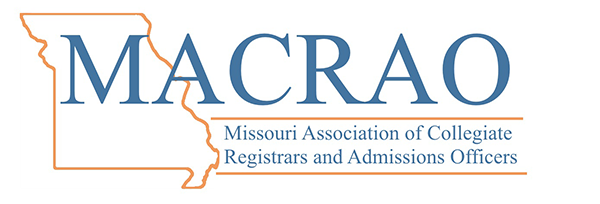|
Adding or Removing MACRAO Members from your Roster
Membership rosters should be updated prior to invoices being created for the new membership year on May 1st. Once the invoice for that year has been created, it will not update if you add or remove members.
To Add or Remove Members:
Members can only be added or removed by a current member listed as a “key contact” for your institution. To add or remove individuals to your institution roster:
- Log into the MACRAO website
- On your MACRAO Profile page, click “My Profile”
- On the blue bar (sub-menu), click “My Organization”
- On the next sub-menu, click “Org Members”.
Managing your institutions “Key Contacts”
Each institution has at least one designated “Key Contact” that has access to add and remove members, and to designate others as a key contact. Only a designated Key Contact can make someone else a Key Contact.
- Making someone a Key Contact: You can make someone a key contact by simply clicking the slider next to their name. You can also turn it off using the same slider.
- What if I don’t know who my Key Contact is, or they left the institution? Contact the MACRAO board and we can tell you who your Key Contact is. If that person has left, we can then designate a new key contact at your request.
Removing a Member: Unlinking them will remove them from your institution’s membership roster. However, they will still have a MACRAO account. That account could then be linked by another institution to their roster if the employee changed institutions in Missouri. Just hover over their name and then click the “Unlink” button to remove them from your roster.
Adding a New Member:
New Members with a MACRAO Account: If the member you want to add has been a member of MACRAO before, please contact the MACRAO board and we can link that member to your institution.
First-Time MACRAO Members: If you are adding a first-time MACRAO Member, there are two ways you can do so:
- Option 1: Have the new Member create their account. Ask your new member to go to the MACRAO website and click on “Join Today”. They will enter their information to create a new account. When they enter your institution in their profile, it should then link them to your institution roster.
- Option 2: Create a new Linked Profile: From the Org. Members list you can click on “Create Linked Profile”. This will allow you to create a user name for that new member and provide all their information. This links their new MACRAO account to your institution. NOTE: The website will not send an email notifying the new member of their username. You, as a key contact for your institution, will then need to email that information to the new user. They will then use the “forgot password” link to create a password for their account.
|